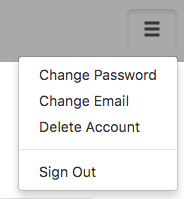// JavaScript
Hamburger1.onclick = function(s) {
if (typeof(s) == "object") {
return;
}
if (s === "Sign Out") {
Hamburger1.hide();
butSignIn.show();
}
if (s === "Change Password") {
// todo
}
if (s === "Change Email") {
// todo
}
if (s === "Delete Account") {
// todo
}
};
Hamburger (Bootstrap): Difference between revisions
No edit summary |
|||
| (5 intermediate revisions by the same user not shown) | |||
| Line 14: | Line 14: | ||
Two onclick events happen when a Hamburger is clicked. When the control is initially clicked, an event is sent. When the user makes a selection, onclick is called again with the text of the selection. | Two onclick events happen when a Hamburger is clicked. When the control is initially clicked, an event is sent. When the user makes a selection, onclick is called again with the text of the selection. | ||
To put a Hamburger on the left, set style to float:left; and align:left; | |||
[[Introduction_to_Bootstrap#Popovers_and_Tooltips|Popovers and Tooltips]] are supported. | [[Introduction_to_Bootstrap#Popovers_and_Tooltips|Popovers and Tooltips]] are supported. | ||
When running on FireFox or IE, sometimes the Hamburger will disappear after being tapped. Add this to your onclick handler to bring it back: | |||
<pre> | |||
setTimeout("Hamburger1.style.display = 'block'", 100) | |||
</pre> | |||
== Properties and Methods == | == Properties and Methods == | ||
| Line 22: | Line 29: | ||
{| class="wikitable" | {| class="wikitable" | ||
|- | |- | ||
| addItem(''item'', ''type'') || Adds an ''item'' to the end. ''type'' can be "checked" | | addItem(''item'', ''type'') || Adds an ''item'' to the end. ''type'' can be "checked", "disabled" or 'divider'. Runtime. | ||
|- | |- | ||
| appearance || Appearance of the alert. Can be success, info, warning, danger. | | appearance || Appearance of the alert. Can be success, info, warning, danger. | ||
| Line 45: | Line 52: | ||
Standard [[events|events]] are supported. For this control, the onclick event will be most useful. | Standard [[events|events]] are supported. For this control, the onclick event will be most useful. | ||
== Example | == Example == | ||
<tabber> | |||
JavaScript= | |||
< | <syntaxhighlight lang="JavaScript"> | ||
// JavaScript | |||
Hamburger1.onclick = function(s) { | Hamburger1.onclick = function(s) { | ||
if (typeof(s) == "object") { | if (typeof(s) == "object") { | ||
| Line 84: | Line 75: | ||
// todo | // todo | ||
} | } | ||
};</ | }; | ||
</syntaxhighlight> | |||
|-| | |||
BASIC= | |||
<syntaxhighlight lang="vb.net"> | |||
' Basic | |||
Function Hamburger1_onclick(s) | |||
If typeof(s) == "object" Then return | |||
If s ="Sign Out" Then | |||
Hamburger1.hide(); | |||
butSignIn.show(); | |||
ElseIf s = "Change Password" Then | |||
' todo | |||
ElseIf s = "Change Email" Then | |||
' todo | |||
ElseIf s = "Delete Account" Then | |||
' todo | |||
End If | |||
End Function | |||
</syntaxhighlight> | |||
</tabber> | |||
== Output == | == Output == | ||
| Line 94: | Line 106: | ||
[[Category:Bootstrap]] | [[Category:Bootstrap]] | ||
Latest revision as of 14:37, 10 March 2019
Normal view:
Expanded view:
Description
Hamburger is a context dropdown, usually placed in the top right corner of a form. It usually contains commands and option settings for the user. Its name come from its appearance - a top and a bottom with a filling in the middle. It is virtually identical to the Dropdown (Bootstrap) control - it works the same way, but has different defaults.
When the control is created, selection is set to undefined.
Two onclick events happen when a Hamburger is clicked. When the control is initially clicked, an event is sent. When the user makes a selection, onclick is called again with the text of the selection.
To put a Hamburger on the left, set style to float:left; and align:left;
Popovers and Tooltips are supported.
When running on FireFox or IE, sometimes the Hamburger will disappear after being tapped. Add this to your onclick handler to bring it back:
setTimeout("Hamburger1.style.display = 'block'", 100)
Properties and Methods
Standard properties are supported, plus:
| addItem(item, type) | Adds an item to the end. type can be "checked", "disabled" or 'divider'. Runtime. |
| appearance | Appearance of the alert. Can be success, info, warning, danger. |
| badge | Adds a Badge to the control. Design Time and Runtime. |
| clear() | Clears all items. Runtime. |
| enable([index,]bool) | Enables and disables items. Index can be an item or an array of items. If no index supplied, all items are affected. Bool is true or false. Runtime only. |
| icon | An optional icon to appear at the top of the list. Design Time and Runtime. |
| items | Items to show, one per line. Prefix * for disabled, > for selected, ! for heading (not all controls support headings). Design Time. |
| length | Current number of items. Runtime. |
| selection | Get the value of the selection (after an item is selected). Runtime. |
Events
Standard events are supported. For this control, the onclick event will be most useful.
Example
' Basic
Function Hamburger1_onclick(s)
If typeof(s) == "object" Then return
If s ="Sign Out" Then
Hamburger1.hide();
butSignIn.show();
ElseIf s = "Change Password" Then
' todo
ElseIf s = "Change Email" Then
' todo
ElseIf s = "Delete Account" Then
' todo
End If
End Function