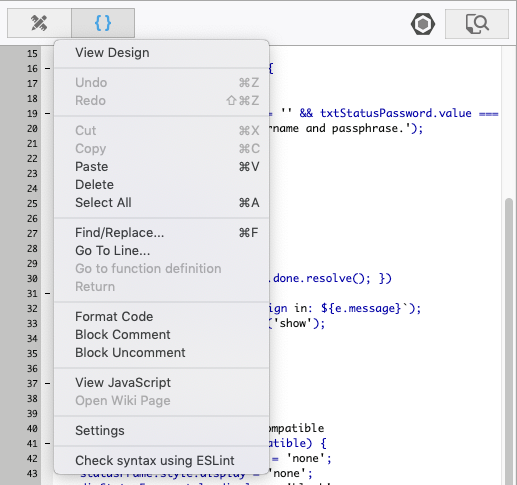Code Window: Difference between revisions
No edit summary |
No edit summary |
||
| Line 1: | Line 1: | ||
[[File:codewindow.png|An autocomplete box appears if needed.]][[File:codewindow1.png|Right click to see these options.]] | [[File:codewindow.png|frame|An autocomplete box appears if needed.]][[File:codewindow1.png|Right click to see these options.]] | ||
The Code Window is used the edit the code in your program. You can put all your code in a single block, or have a separate code block for each form as well as a global section. At runtime, they are treated as a single block, so be careful not to redefine functions or variables. | The Code Window is used the edit the code in your program. You can put all your code in a single block, or have a separate code block for each form as well as a global section. At runtime, they are treated as a single block, so be careful not to redefine functions or variables. | ||
Revision as of 16:10, 27 February 2013
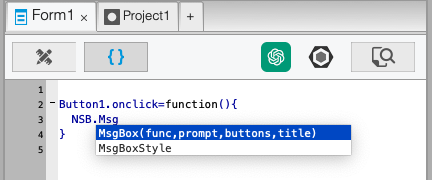
The Code Window is used the edit the code in your program. You can put all your code in a single block, or have a separate code block for each form as well as a global section. At runtime, they are treated as a single block, so be careful not to redefine functions or variables.
Statements can be made longer than one line by using a space and a “_” character at the end of a line.
Cut, Paste, Delete and other similar functions can be used from the Menu, the Toolbar or the keyboard.
The dropdown bar at the top of the screen can be used to go directly to a Sub, Function or line number.
To view the JavaScript translation of the code, do a right click and select "View JavaScript". You can do this for the whole module or just a selection.
Line numbers works up to 99999 lines per module.
Next: Deploy Options