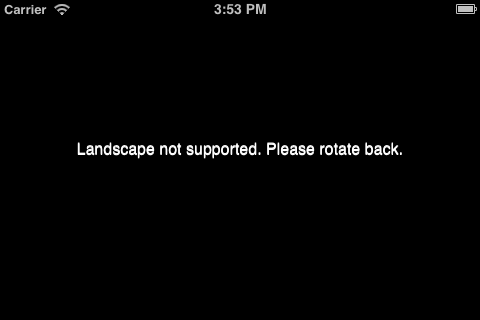Orientation: Difference between revisions
Jump to navigation
Jump to search
| Line 5: | Line 5: | ||
The Orientation control puts up a full screen message if the orientation changes. If your app is only designed to run in Portrait mode and the user rotates to Landscape, it will black out the screen and ask the user to rotate back. The previous content of the screen will display once this happens. It can also be set to make Landscape the allowed orientation. | The Orientation control puts up a full screen message if the orientation changes. If your app is only designed to run in Portrait mode and the user rotates to Landscape, it will black out the screen and ask the user to rotate back. The previous content of the screen will display once this happens. It can also be set to make Landscape the allowed orientation. | ||
To use it, select it from the Toolbox so it gets added to the Project Explorer. It will not show on the Design Screen. To remove it, highlight it in the Project Explorer and delete. | To use it, select it from the controls in the Toolbox so it gets added to the Project Explorer. It will not show on the Design Screen. To remove it, highlight it in the Project Explorer and delete. | ||
== Properties and Methods == | == Properties and Methods == | ||
Revision as of 23:24, 5 January 2013
Description
The Orientation control puts up a full screen message if the orientation changes. If your app is only designed to run in Portrait mode and the user rotates to Landscape, it will black out the screen and ask the user to rotate back. The previous content of the screen will display once this happens. It can also be set to make Landscape the allowed orientation.
To use it, select it from the controls in the Toolbox so it gets added to the Project Explorer. It will not show on the Design Screen. To remove it, highlight it in the Project Explorer and delete.
Properties and Methods
The Orientation control has only one property:
| screenOrientation | Normal orientation: Portrait or Landscape. Design time only. |
Example
(No code required for this control)
Output
If the screenOrientation is "portrait", the message above will be displayed when the screen is rotated.