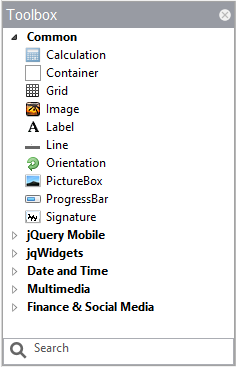Toolbox: Difference between revisions
Jump to navigation
Jump to search
No edit summary |
No edit summary |
||
| Line 15: | Line 15: | ||
== 3.3.2 Libraries == | == 3.3.2 Libraries == | ||
[[file:Toolbox2]] | [[file:Toolbox2.png]] | ||
The list of [[Libraries]] displays when the Project Explorer is set to Project Properties and Global Code. | The list of [[Libraries]] displays when the Project Explorer is set to Project Properties and Global Code. | ||
* Libraries are “canned” code which can be added to your project, then used in your app. You will need to consult the documentation for these libraries to see what functions they add to your program. | * Libraries are “canned” code which can be added to your project, then used in your app. You will need to consult the documentation for these libraries to see what functions they add to your program. | ||
| Line 22: | Line 22: | ||
== 3.3.3 Function List == | == 3.3.3 Function List == | ||
[[file:Toolbox3]] | [[file:Toolbox3.png]] | ||
The list of [[Libraries]] displays when the Project Explorer is set to Project Properties and Global Code. | The list of [[Libraries]] displays when the Project Explorer is set to Project Properties and Global Code. | ||
* Libraries are “canned” code which can be added to your project, then used in your app. You will need to consult the documentation for these libraries to see what functions they add to your program. | * Libraries are “canned” code which can be added to your project, then used in your app. You will need to consult the documentation for these libraries to see what functions they add to your program. | ||
Revision as of 19:53, 6 April 2015
3.3.1 Controls
Controls are the building blocks for the visual elements of the form. When the Design Screen has the focus, the list of controls is displayed.
- Controls are arranged by group.
- Groups can be opened and closed by clicking on the triangle to the left of the group’s name.
- A control may appear in more than one group.
- Controls can be added to the Design Screen by drag & drop or by double clicking on the control in the Toolbox.
3.3.2 Libraries
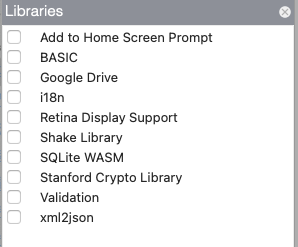 The list of Libraries displays when the Project Explorer is set to Project Properties and Global Code.
The list of Libraries displays when the Project Explorer is set to Project Properties and Global Code.
- Libraries are “canned” code which can be added to your project, then used in your app. You will need to consult the documentation for these libraries to see what functions they add to your program.
- Samples using Libraries can be found in the Libraries folder in Samples.
3.3.3 Function List
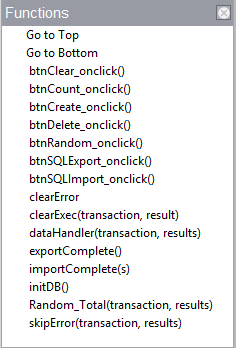 The list of Libraries displays when the Project Explorer is set to Project Properties and Global Code.
The list of Libraries displays when the Project Explorer is set to Project Properties and Global Code.
- Libraries are “canned” code which can be added to your project, then used in your app. You will need to consult the documentation for these libraries to see what functions they add to your program.
- Samples using Libraries can be found in the Libraries folder in Samples.
Next: Design Screen